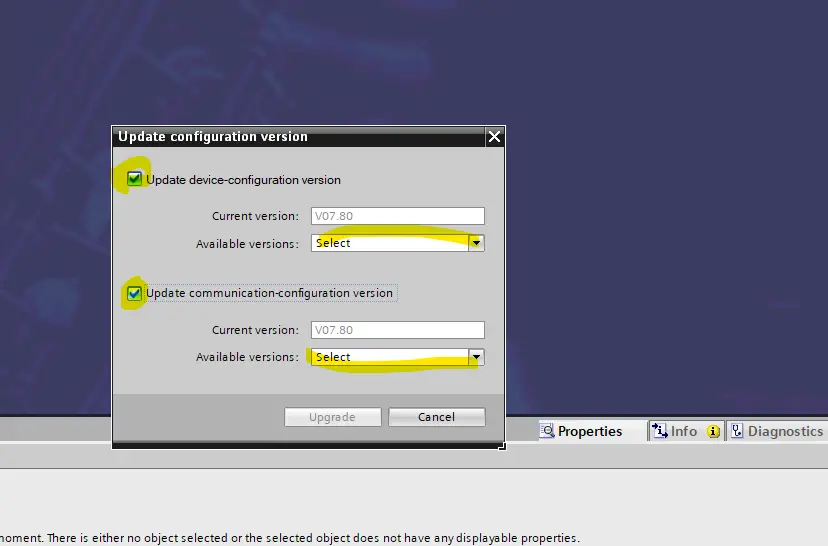
How to Update Siemens SIPROTEC 5 Firmware: Downgrade and Upgrade Firmware. Updating the firmware of your Siemens SIPROTEC 5 device is an essential task to ensure its optimal performance and access new features and improvements. It’s crucial to keep your device’s firmware up to date to enhance its reliability, security, and functionality.
To update the firmware of your Siemens SIPROTEC 5, follow these step-by-step instructions:
How to Update Siemens SIPROTEC 5 Firmware:

Updating the firmware of your Siemens SIPROTEC 5 device is an essential task to ensure its optimal performance and access new features and improvements.
Total Time Youe Need 1 day
Step 1: Upgrade Configuration Revision

Right-click your SIPROTEC 5 device that you need to upgrade, then choose the Upgrade Configuration Revision
Step 2: Select the Configuration Version

Select the configuration version you need,
Step 3: Load Firmware to Device

After you have selected the final configuration, you can Load firmware to the device. Note: You need to use the direct connection
That is all how to Downgrade or Upgrade SIPROTEC 5 Firmware. Learn More.

You must be logged in to post a comment.