How to renew the adapter using Cmd? I have faced the problem of “no internet connection” after changing my Windows 10 internet connection. Instead of going to the control panel to “refresh the connection adapter” this way is faster. Visit Learning Networking Concept for further info.
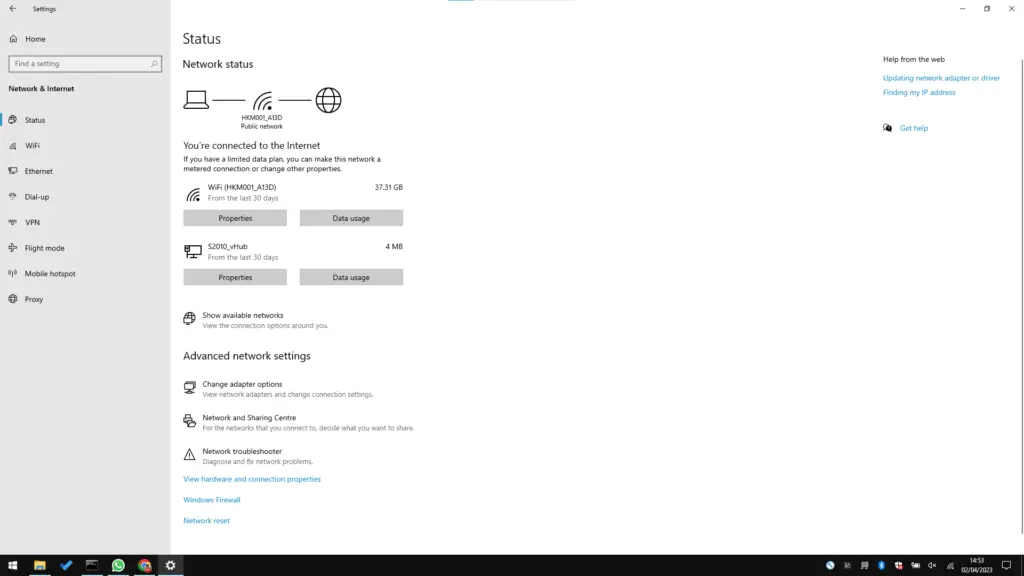
If you are experiencing an “Adapter no internet connection” error message, it could be due to several reasons, including:
- Incorrect network settings: Ensure that the network settings on your device are correct, including the IP address, subnet mask, default gateway, and DNS servers. Verify that the settings match the ones provided by your network administrator.
- Faulty network adapter driver: If the network adapter driver is outdated or corrupted, it may result in a “Adapter no internet connection” error. Try updating the network adapter driver to the latest version or reinstalling the driver.
- Network connectivity issues: Check the network connectivity of your device by testing it with other devices on the network. If other devices can connect to the network, then the issue might be with your device’s adapter.
- Malware or virus infection: Malware or virus infections on your device can also affect your network adapter’s ability to connect to the internet. Scan your device for malware and viruses and remove any threats that are detected.
- Hardware issues: If the above solutions do not work, the issue may be with the hardware of your device’s adapter. In this case, try replacing the adapter with a new one.
It is also recommended to check with your network administrator for any network issues or restrictions that may prevent your device from connecting to the internet.
How to renew the adapter using Cmd:
- Open Command Prompt
- Write: ipconfig /renew then Enter
- Now your adapter has been refreshed
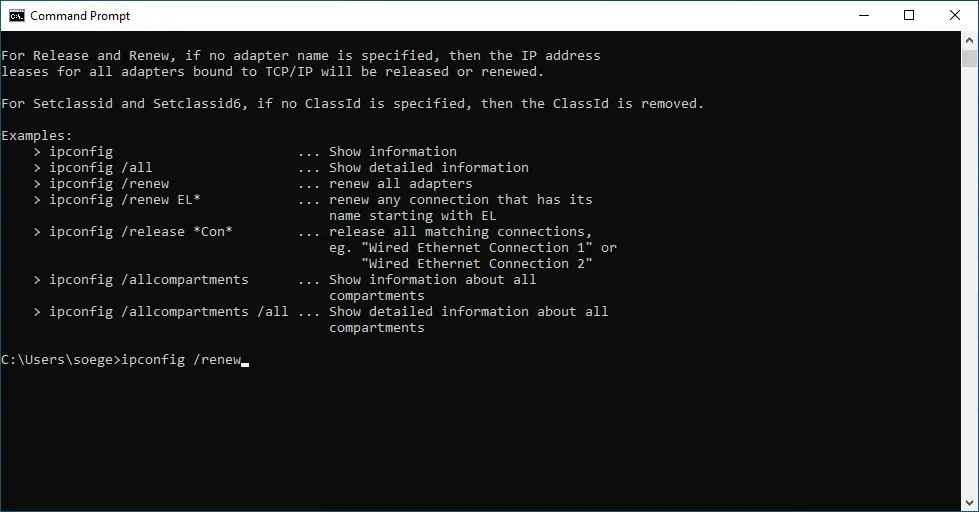
How to renew the adapter using Cmd in Windows 10, you can follow the steps below:
- Open the Start menu and type “Command Prompt” in the search bar. Right-click on the Command Prompt app and select “Run as administrator”.
- In the Command Prompt window, type the following command and press Enter: ipconfig /release
- Wait for the command to complete. This will release your current IP address configuration.
- Next, type the following command and press Enter: ipconfig /renew
- This will request a new IP address configuration from your network. Wait for the command to complete.
- Finally, type the following command and press Enter: ipconfig /flushdns
- This will flush the DNS resolver cache, which may help resolve any DNS-related issues you’re experiencing.
- Once you’ve completed these steps, you can close the Command Prompt window and check if your network connection is working properly.
Finally, that’s all about How to renew the adapter using Cmd, you might interested to know about IP Address.

You must be logged in to post a comment.